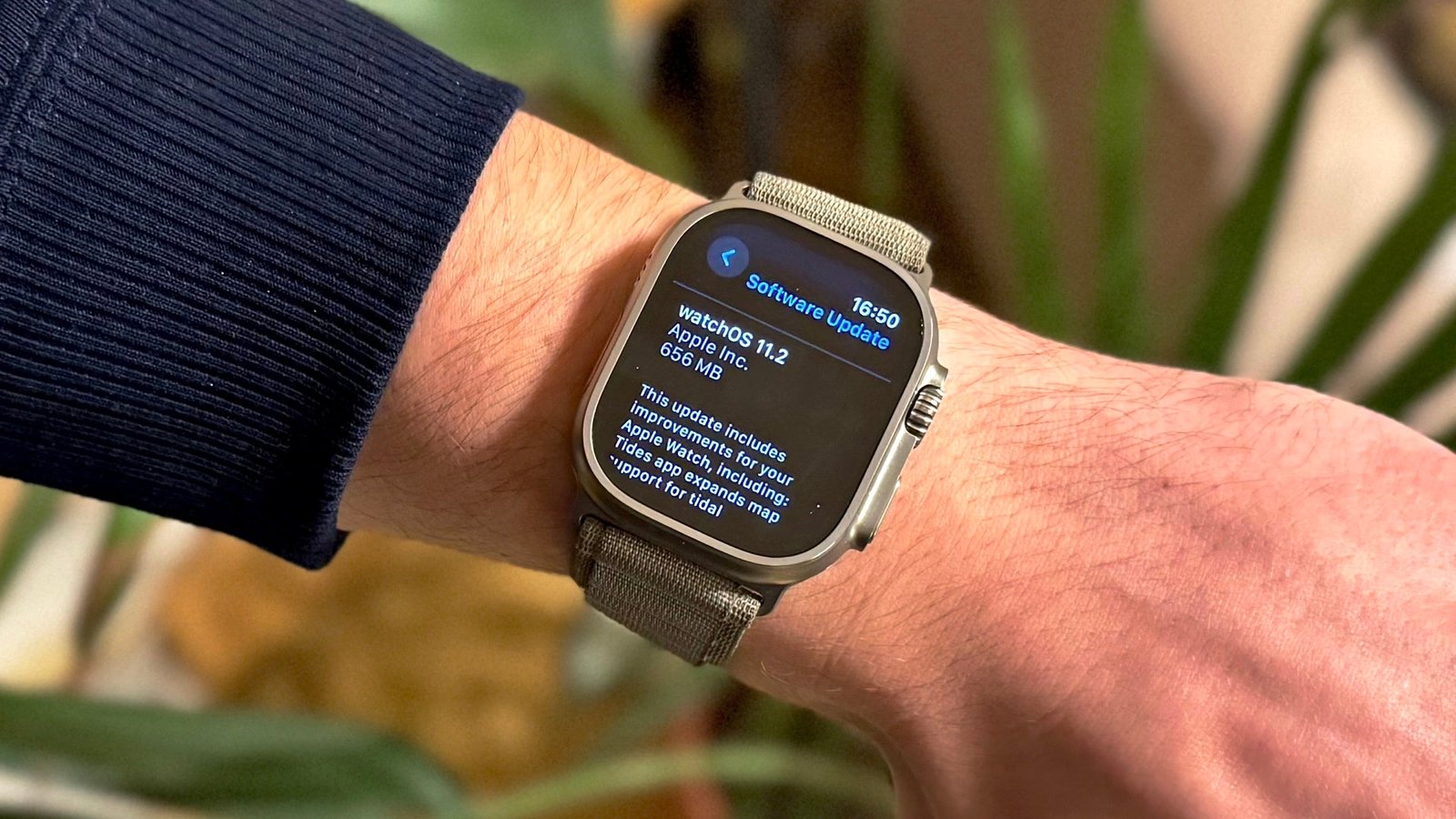
[ad_1]
A guide to downloading and installing the latest software.
Downloading the latest Apple Watch update is your key to an enhanced smartwatch experience, with each watchOS version introducing exciting new features.
The latest Apple Watch software, watchOS 11, was released alongside the Apple Watch Series 10 in September 2024. Apple also regularly releases minor updates that fix bugs, add new complications, and drop exclusive watch faces.
As announced in June 2025, watchOS 26 will be the next major installment of the platform. Apple is skipping watchOS 12 to align its OS ecosystem with the upcoming calendar year, and we’ve covered the most significant new features coming in this guide to watchOS 26 (and upgrade requirements).
In this guide, we’ve compiled the requirements you need to meet in order to download the latest watchOS update and provided troubleshooting tips for those experiencing issues, as understanding how to install new Apple Watch software is essential for accessing all the latest features.
What is the latest Apple Watch software?


The latest Apple Watch software version is watchOS 11, released in September 2024. Several iterations have been released since then. As of April 2025, the newest version is watchOS 11.5.
As mentioned, watchOS 26 is also expected to begin rolling out in September 2025.
As with each new software version, watchOS 11 represents a significant upgrade for all Apple smartwatch users. We have a dedicated guide detailing the 11 most interesting new features of watchOS 11, but we’ve summarized them below:
- Vitals app
- Training load insights
- Check In feature
- Double Tap third-party integrations
- Ability to pause Activity Rings
- AI Photos watch face
- Turn-by-turn instructions for hikers
- A smarter Smart Stack
- More detail in pregnancy tracking
- Tidal app
- Fitness and Workout customization
Latest Apple Watch update requirements


The latest version of Apple Watch software—watchOS 11 isn’t available for every device, so check the list below before you attempt an install.
Apple Watch models that can download watchOS 11:
- Apple Watch Series 6 or newer
- Apple Watch SE 2
- Apple Watch Ultra or Ultra 2
Other things to check
- You have an iPhone XS, iPhone SE (2nd generation) or newer running the latest version of iOS 18 or later. To check, head to Settings > General > Software Update
- The Apple Watch is sitting on the charger and is at least 50% charged
- iPhone is connected to Wi-Fi
- iPhone and Apple Watch are close to each other
How to update the Apple Watch


In truth, you shouldn’t need to look too hard to kickstart an Apple Watch update manually.
When a new one is available, your device will notify you, and from there you’ll be able to select ‘Tap Update Tonight’ within the notification – again, similar to your iPhone.
If both devices are on charge, the update will occur automatically.
Below, we’ll cover how to update the Apple Watch with or without your iPhone being present.
Apple Watch update with iPhone
- Open the Watch app on the iPhone, then tap the My Watch tab.
- Tap through to ‘General’, then ‘Software Update’.
- Enter your passcode (if you have one) and download the update.
- Wait for the progress wheel to complete on your Apple Watch.
- Keep the Apple Watch on the charger until the update is finished. Depending on the update’s size and your internet speed, this could take anywhere from a few minutes to an hour, so be patient.
Apple Watch update without iPhone
If your Apple Watch is running watchOS 6 or later and can use these steps to download it without the iPhone:
- Ensure your Apple Watch is connected to Wi-Fi.
- Find the Apple Watch’s Settings app.
- Tap ‘General’, then navigate to ‘Software Update’.
- If an update is available, tap ‘Install’ and follow the instructions.
Apple Watch won’t update? Try these steps
As mentioned, the Apple Watch sometimes won’t play ball when updating.
While you should generally obey Apple’s warnings about restarting your iPhone or Apple Watch during updates, sometimes your device will be stuck for hours in the same spot and needs rescuing.
If the update won’t download, or it’s having trouble porting over to the Apple Watch, try the following:
- Restart the Apple Watch by holding the side button until the power icon appears in the top-right corner. To turn it on again, press and hold the side button.
- Restart your paired iPhone. Hold the Sleep/Wake button until the red slider appears, then drag it. To turn your iPhone on again, reverse the step.
- From there, try to start the update again.
- If it doesn’t work, open the Watch app on the iPhone, go to General > Usage > Software Update, and delete the update file. Then, try downloading and installing the latest version of watchOS again.
[ad_2]
Source link