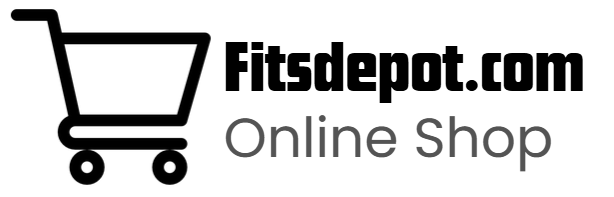[ad_1]
Making sure your Garmin watch has the latest software installed is crucial for having the best experience.
Staying up to date means having the latest features and ensuring your device – whether it’s a Forerunner, Fenix, Vivoactive, Venu, Epix, or another model – avoids minor bugs that could undermine performance.
Fortunately, updating one of the company’s sports watches is easy, and most users will receive automatic updates without even being aware of it.
In this guide, we’ll explain how to check which software version you have downloaded and provide details on both automatic and manual updating.
Check if you’re running the latest Garmin software


Software updates can be large or small and are often specific to particular Garmin models or lines. This differs from what we observe with Apple’s watchOS or Google’s Wear OS, where updates are typically rolled out across the brand’s compatible watches.
Garmin generally excels at updating older models with new features compared to its competitors, although the timing can be somewhat unpredictable. This unpredictability can help extend the lifespan of your device and ensure that the experience continually evolves.
How to check your watch software on Garmin Connect
- Tap your device icon in the top banner on Garmin Connect, then bring up ‘Settings’ by selecting it again from the list of devices.
- From here, scroll to the bottom and select ‘System’.
- Scroll down to the bottom again and select ‘About’.
- Here, you’ll see the Unit ID (the serial number) and the software version (e.g, 12.23). This information can be handy if your watch has problems that customer support can troubleshoot.
The easiest way to access the software version history is to perform a web search – ‘[device name and model] updates and downloads’.
Here, you should see results from the official Garmin site and can cross-reference your software version with the ones listed.
Enabling automatic software updates


Updating most Garmin watches can be an afterthought once paired with the Connect app, as automatic updates are the default setting.
To check or change this setting you’ll need to dive deep into the settings on the watch.
- Long-press the ‘Up/Menu’ button on your Garmin watch.
- From here, scroll down to ‘System’ and select it.
- Next, scroll down to the bottom again and find ‘Sofware Update’.
- Use the select button to toggle ‘Auto Update’ on or off.
Software updates will automatically be transmitted to the watch via Wi-Fi when enabled.
Manually updating your Garmin watch


Software updates won’t be available to your watch if you toggle ‘Automatic Software Updates’ to ‘Off’ within the settings. Instead, you’ll have to look for them.
Follow the same route listed above. This will allow you to install and apply it if your device is connected to Wi-Fi.
- Long-press the ‘Up/Menu’ button on your Garmin watch.
- Next, scroll down to the bottom and bring up ‘System’.
- Scroll to the bottom again and find ‘Software Update’.
- Tap ‘Check for Updates’ and wait for the watch to connect to Wi-Fi and search.
- If a new version is available to download, the option to ‘Install Now’ and the estimated time will appear.
- Press select to confirm and wait for the installation to occur.
[ad_2]
Source link